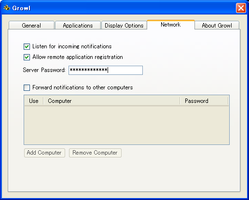Growl for Windowsまず、Growl本家からtarボールを持ってくる(SDKはdmgなので...)
Features currently supported:http://www.tripthevortex.com/growl/
- Fully compatible with original Growl for Mac
- API for local and network applications
- Notification forwarding
- Experimental support for WebKit-based display styles
Growl Developer Downloads次に、"/Growl-1.1-source/Bindings/python"に移動し以下のパッチを当てる。
Information regarding the SVN repository and other areas of interest are addressed in the developer documentation. Growl requires Xcode 2.3 to compile, which is available for free from Apple.
Growl 1.1 Source
http://growl.info/downloads_developers.php
--- Growl.py.orig Wed Jan 24 05:36:17 2007
+++ Growl.py Fri May 30 11:22:18 2008
@@ -72,7 +72,7 @@
if userInfo.has_key(GROWL_NOTIFICATION_STICKY):
sticky = userInfo[GROWL_NOTIFICATION_STICKY]
else:
- priority = False
+ sticky = False
data = self.encodeNotify(userInfo[GROWL_APP_NAME],
userInfo[GROWL_NOTIFICATION_NAME],
userInfo[GROWL_NOTIFICATION_TITLE],
おそらく開発者のtypoかと思う。そして"python setup.py install"する。
気持ち悪い人は"python setup.py bdist_wininst"する
後はサンプルコード
Objective-Cのモジュールをインストールしていないので、netgrowl経由でしか送信出来ないです。
#!/usr/bin/python
import Growl
g = Growl.GrowlNotifier(
applicationName='GrowlExample',
notifications=["PyGrowl"],
defaultNotifications=[0],
hostname="localhost",
password="My Really Secure Password")
g.register()
g.notify(
noteType="PyGrowl",
title='wanings',
description='toilet spilled some xxx!',
sticky=False)
まずGrowl for WindowsをインストールするとシステムトレイにGrowlというアイコンができ、「Settings」を選ぶと設定画面が表示されます。次にNetworkタブを開き
- Listen for incoming notifications
- Allow remote application registration
後は上記サンプルプログラムを起動すると以下の様にGrowlが表示されます。
なお、設定の"Applications"にて挙動を変えられますで色々試してみてもいいかもしれません。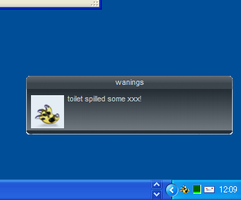
また、上記ではpythonの例を示しましたがperlで"Net::Growl"を使い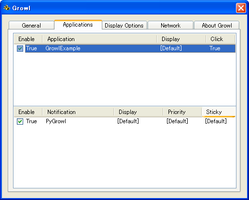
use strict;
use warnings;
use Net::Growl;
register(host => 'localhost',
application=>"growl.pl",
password=>'My Really Secure Password', );
notify(
application=>"growl.pl",
title=>'warning',
description=>'toilet spilled some xxx more!',
priority=>2,
sticky=>False,
);
この様なサンプルでもGrowlは表示されます。ちなみ、Growl for Windowsのせいなのか幾らかの日本語で文字化けが発生しました。
registerしたアプリケーションを消すには
%USERPFOFILE%¥Local Settings¥Application Data¥Vortex¥Vortex.Growl.WindowsClient
のディレクトリを一斉に消すと設定が消えてくれます。個別で消す方法は見つかりませんでした。
色々な言語でBindingされている様なので皆さん試してみてはどうでしょうか